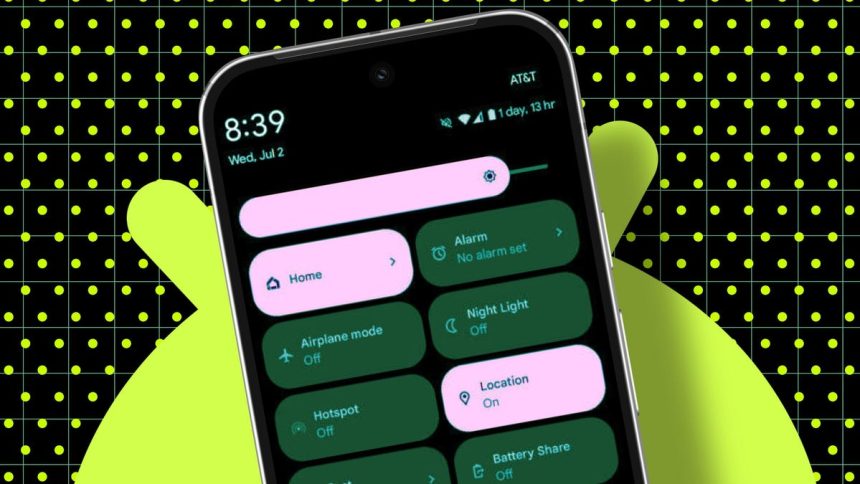Android devices are packed with features catering to a diverse user base, with some becoming widely embraced while others remain largely untapped. Among these underutilized resources is the Quick Settings feature, a collection of customizable tiles located at the top of the Notification Shade that provide immediate access to various Android settings.
Many users overlook Quick Settings or opt to stick with the default configuration, unaware of the range of tiles they can add to fit their personal needs. These tiles include functionalities like microphone access, camera access, color inversion, data saver, extra dim, one-handed mode, sound amplifier, VPN, recorder, focus mode, live caption, calculator, digital car key, and TV remote. Additionally, installing apps that support Quick Settings can introduce even more tiles, such as those from Bitwarden, ProtonVPN, DuckDuckGo VPN, and others.
Understanding Quick Settings is simple. When you pull down the Notification Shade, you’ll initially see four tiles; pulling it down again reveals eight. A left swipe uncovers additional options, allowing you to view all available tiles. By utilizing Quick Settings effectively, you can significantly enhance your Android experience.
Tapping a tile will either launch an app, activate a service, or let you choose from available settings. For instance, selecting the Modes tile will display both default and any custom modes in a pop-up menu for your choice. Certain tiles, like the Flashlight or QR Code Scanner, act as toggles for their respective features, while others like the Battery Saver tile engage specific functions instantly.
To maximize the efficiency of Quick Settings, customization is key. Keeping too many tiles can hamper efficiency, while too few can render it ineffective. The goal is to curate an optimal set of tiles that streamline the Android experience.
To personalize Quick Settings, pull down the Notification Shade twice and tap the pencil icon, which brings up a comprehensive list of available tiles. It’s advisable to first remove any default tiles you don’t intend to use by dragging them from the top section to the bottom. After decluttering, you can then drag desired tiles from the bottom section to the top, arranging them according to your preferences. Users often find it convenient to position their most frequently used tiles at the top row for quick access.
Once your desired arrangement is complete, simply tap the back arrow to exit the edit mode. By approaching Quick Settings as a tool to simplify your Android usage, you can enjoy a more streamlined and user-friendly experience. Consider investing the time in properly configuring these tiles to make the most of your device.Android